Appearance
Easy Digital Downloads Integration with FluentAffiliate
Easy Digital Downloads (EDD) is a e-commerce plugin for WordPress, specifically designed to make selling digital products simple and efficient. By pairing EDD with FluentAffiliate, you can create a powerful affiliate program to promote your digital downloads, like eBooks & softwares, and manage your affiliate commissions effortlessly.
This guide will walk you through how to connect Easy Digital Downloads with FluentAffiliate step by step.
NOTE
Easy Digital Downloads is a pro feature of FluentAffiliate. To use it, you need FluentAffiliate Pro.
Before you begin, please ensure that both the Easy Digital Downloads and FluentAffiliate plugins are installed and activated on your WordPress site.
Enable the EDD Integration
The first step is to activate the EDD module within your FluentAffiliate settings. Once Easy Digital Download is running on your site, you can connect it to FluentAffiliate.
- Go to your FluentAffiliate Dashboard and click on the Settings tab in the top menu.
- From the menu on the left, select Integration Settings.
- You will see a list of available integrations. Find Easy Digital Downloads and click the toggle button next to it to turn it on.
Your Easy Digital Downloads integration is now active, allowing affiliates to earn referral commissions on your digital sales.
In the Manage section, you'll find additional settings to customize how affiliate commissions work with your products.
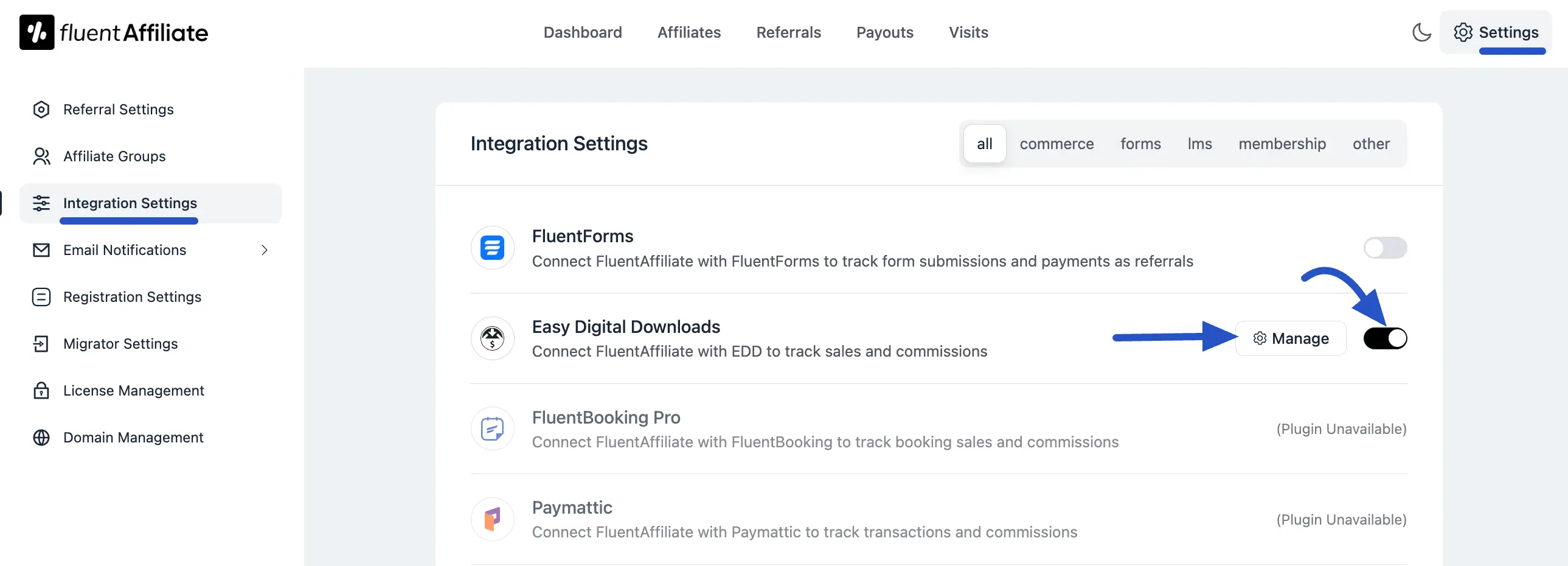
Configure EDD Settings
In the management panel, you can customize exactly how your affiliate program will work with EDD. Here are the options you can configure:
- Enable Branded Coupon Codes for affiliates: When you enable this feature, you can offer branded coupon codes to your affiliates. This allows them to promote products with unique discount codes, giving them another powerful marketing opportunity.
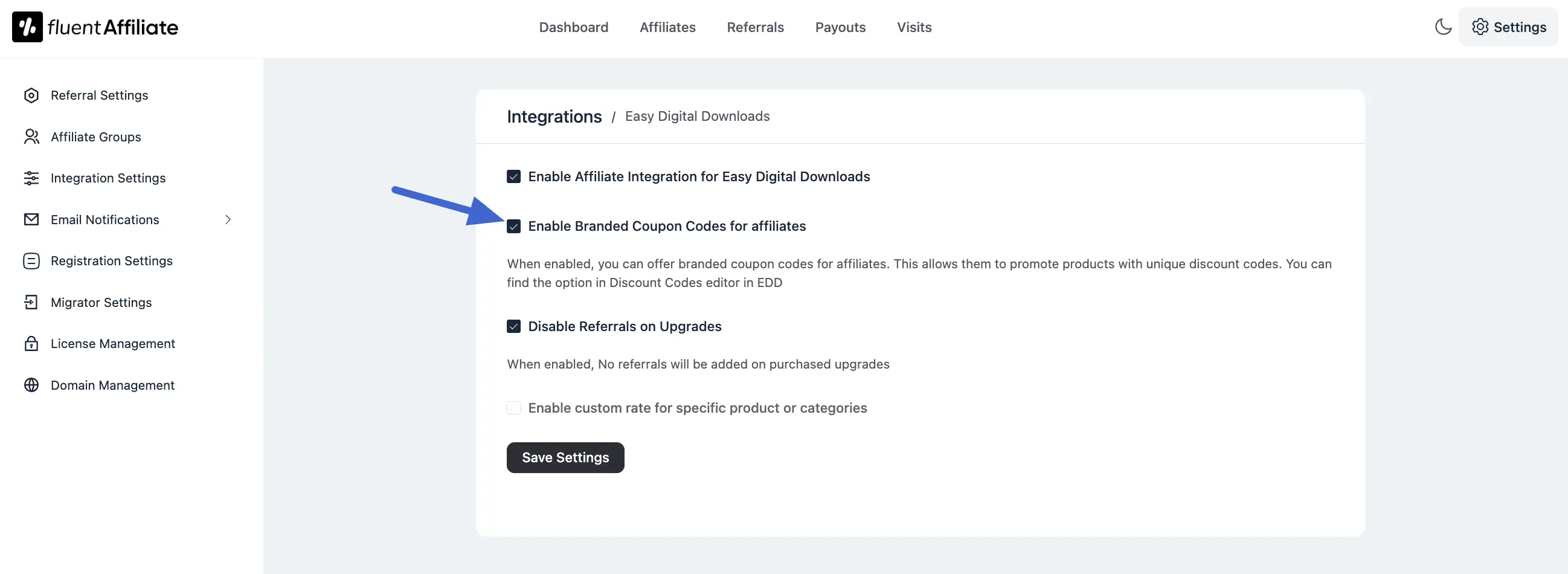
For example, this is perfect if you want to give a special coupon code to a social media influencer who is also one of your affiliates.To assign a coupon to a specific affiliate, follow these steps:
From your WordPress dashboard, navigate to Downloads > Discounts.
You can either create a new discount or edit an existing one.
On the discount editor page, scroll down to find the FluentAffiliate Coupon section.
Click on the dropdown field and select the affiliate's name from the list.
Save the discount. Now, when this discount code is used for a purchase, the selected affiliate will automatically be credited with the referral.
NOTE
Before you can assign a coupon, the user must already be an approved affiliate in your FluentAffiliate program.

Disable Referrals on Upgrades: If you sell products with multiple tiers or upgrades, you can check this box to prevent commissions from being generated on upgrade purchases. This ensures affiliates are only rewarded for the initial sale.
Enable custom rate for specific product or categories: Check this box to set special commission rates for certain digital products or categories, which will override your global default rate.
After that, click on the +Add New Group button. You will find options to choose how you want to apply this custom rate. You can set it for specific individual products or for entire product categories.
NOTE
This feature gives you the flexibility to offer different commission rates for different products. For example, you could offer a higher commission on a new product as an incentive for affiliates to promote it more heavily.
Select Products: In the Select field, begin typing the name of the digital product you want to set a custom rate for and choose it from the list.
Select Rate: Enter the new commission value (e.g., 25 for 25% or $25). Next, use the dropdown menu to choose if the rate is a Percentage (%) of the sale or a Fixed dollar amount.
Save Settings: Once you have configured all your custom rates, click the Save Settings button to make them live.
You can select multiple custom rate types for products or categories by clicking the + Add New Group button.
Also, you can delete the affiliate rates by clicking the delete icon in the top right corner.
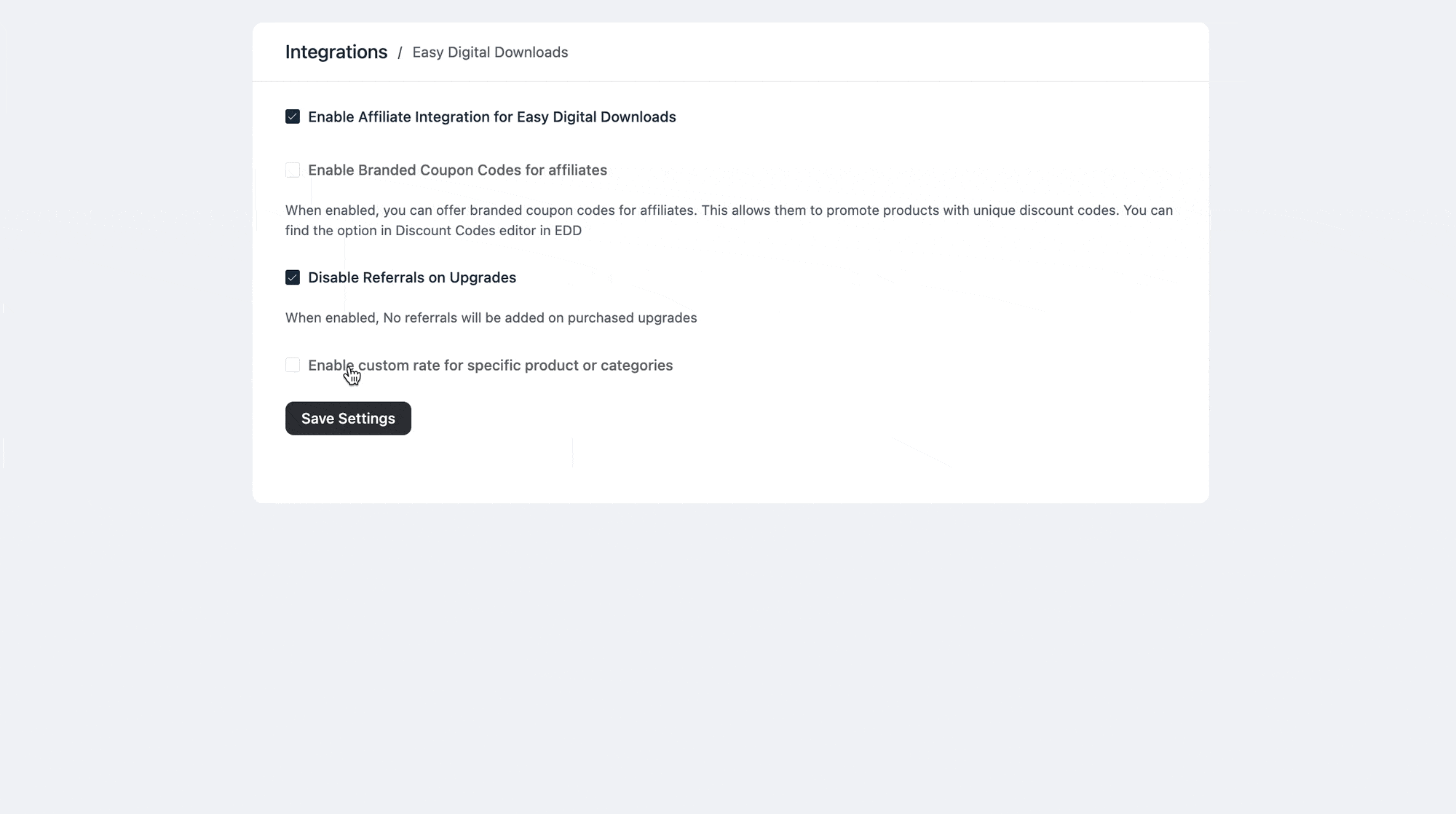
Generate an Affiliate Link
Once you've finished setting up your Easy Digital Downloads product settings, it's time to generate your affiliate link.
Troubleshooting Common Issues
Here are solutions to common issues you might encounter:
- Commissions Not Tracking: Verify that the integration toggle is enabled. Also, you can test your affiliate link to ensure it working.
- Product Page Not Tracking: Make sure the product page URL is correctly set up in the affiliate link generator.
And that's it. This is an easy process to integrate Easy Digital Downloads with FluentAffiliate.

