Appearance
TutorLMS Integration with FluentAffiliate
TutorLMS is a powerful and popular WordPress LMS plugin that makes it easy to create, manage, and sell online courses. By integrating TutorLMS with FluentAffiliate, you can set custom commission rates for specific courses or entire course categories, giving you flexible control over your affiliate rewards.
This guide will show you how to set up the TutorLMS integration.
INFO
To get started, you must have both FluentAffiliate Pro and TutorLMS installed and activated on your WordPress site.
Enable TutorLMS in FluentAffiliate
First, you need to enable the integration module to connect the two plugins.
- From your WordPress dashboard, navigate to FluentAffiliate > Integration Settings.
- You will see a list of available integrations. Find TutorLMS in the list.
- To activate the module, click the toggle switch next to TutorLMS.
- Once enabled, click the Manage button to configure the integration.
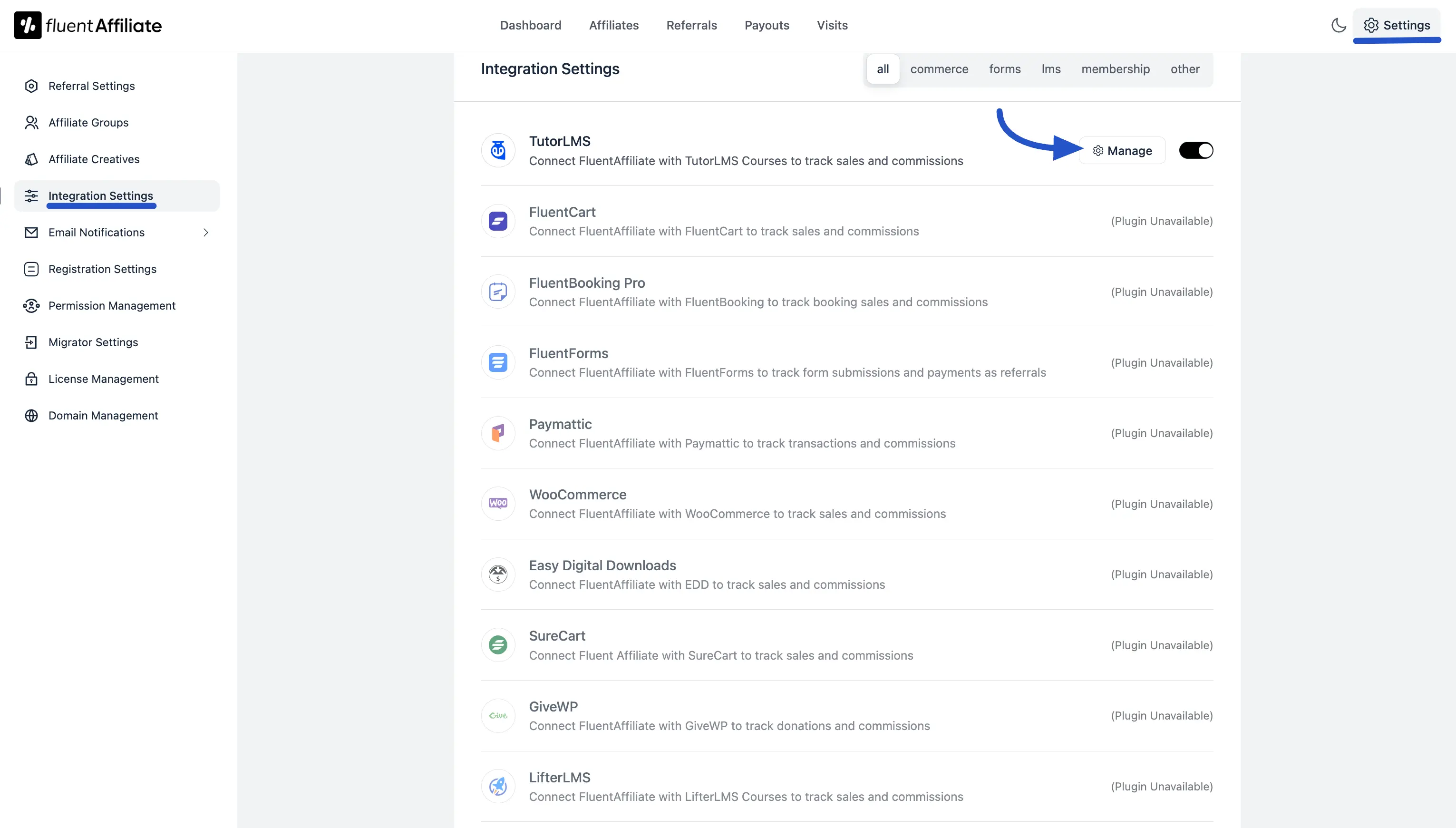
Configure TutorLMS Settings
After clicking Manage, you will be taken to the settings panel for TutorLMS. Here, you can enable the integration and set up custom commission rates for your courses, which will override your global affiliate commission settings.
Here are the options you can configure:
- Enable Affiliate Integration for TutorLMS: You must check this box to activate commission tracking for all your TutorLMS courses.
- Enable custom rate for specific courses or Course Categories: Check this box if you want to offer special, product-specific commission rates for certain courses or categories. This is useful for rewarding affiliates more for promoting high-priority courses.
Custom Affiliate Rate Configuration
After checking the box to enable custom rates, you will see a new panel to add your specific commission rules. You can set rates based on individual courses or by course categories.
First, choose the custom rate type:
- By Specific Courses: This tab allows you to select one or more individual courses and apply a rate to them.
- By Specific Categories: This tab allows you to select one or more course categories and apply a single rate to all courses within them.
Next, configure the rate:
- Select Courses/Categories: In the selection box, start typing the name of the course or category you want to set a custom rate for, and choose it from the list
- Select Rate: Enter the commission value you want to set (e.g., 30).
- Select Rate Type: Use the dropdown menu to select whether the rate is a Percentage (%) of the sale or a Fixed amount.
- Add More Rules: To create another custom rate for a different course or category, click the + Add New Group button. This will add a new row for you to configure.
- Save Settings: Once you have finished setting up all your custom rates, click the Save Settings button to apply your changes. A "Success" message will confirm your settings have been saved.
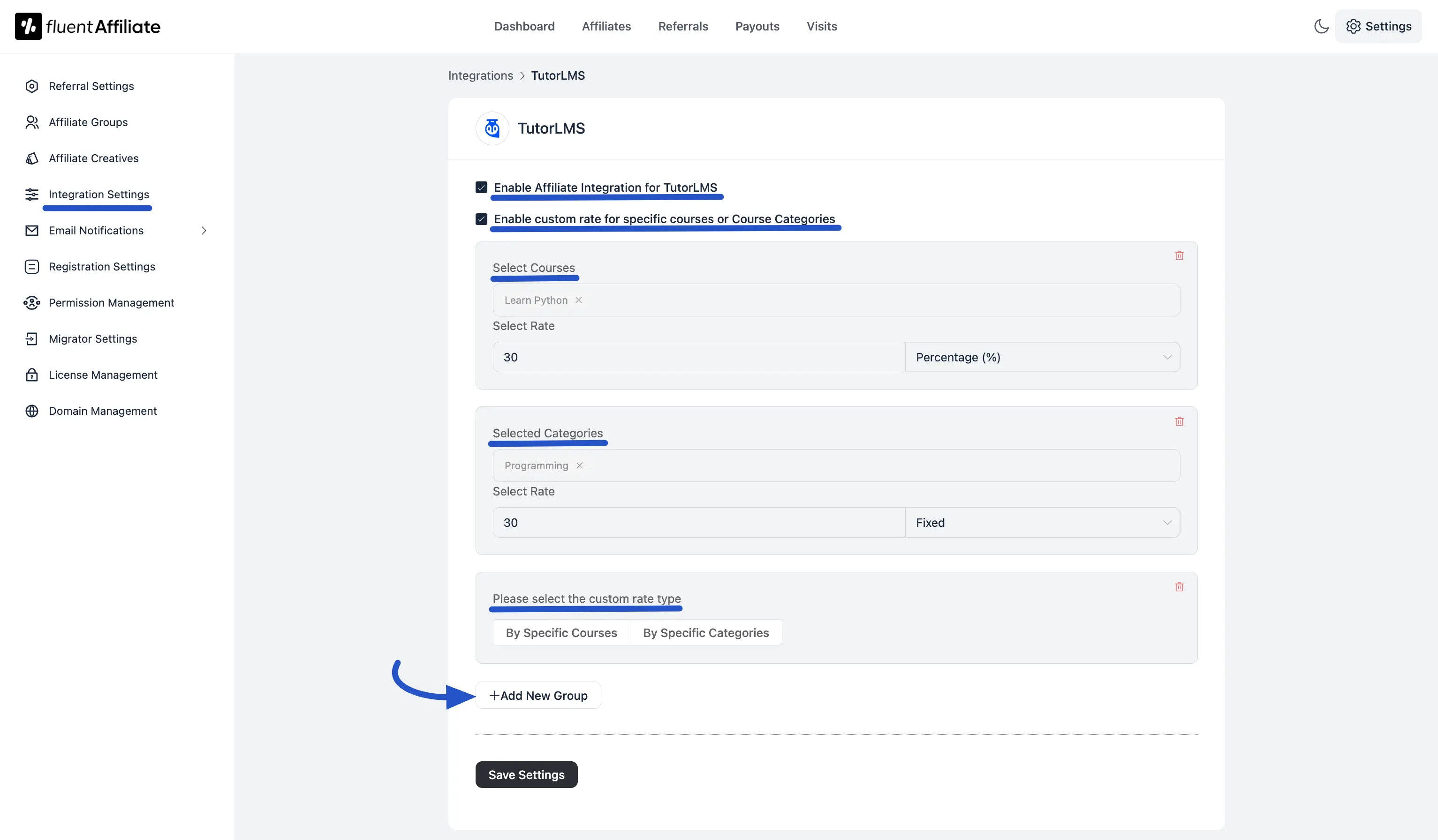
That's it! Your affiliates can now generate their unique affiliate links from their dashboard and start promoting your TutorLMS courses. When a sale is made through their link, they will earn a commission based on the global or custom rates you have configured.

