Appearance
Voxel Integration with FluentAffiliate
Voxel is a powerful and versatile theme that enables you to build advanced, dynamic websites and directories directly within WordPress. From multi-vendor directories to booking sites, Voxel can turn post type into a product that can be sold or subscribed to.
If you use the Voxel theme and want to boost your sales with an affiliate program, you're in the right place. By connecting Voxel with FluentAffiliate, you can easily track sales, manage affiliate commissions, and grow your business through referral marketing.
This guide will walk you through the step-by-step process of connecting the Voxel theme with FluentAffiliate.
NOTE
Voxel is a pro feature of FluentAffiliate. To use it, you need FluentAffiliate Pro.
To get started, please make sure you have the Voxel theme and the FluentAffiliate plugin installed and activated on your WordPress website.
Enable the Voxel Integration
First, you’ll need to enable the integration from your FluentAffiliate dashboard. It only takes a few clicks.
- Go to your FluentAffiliate Dashboard from your WordPress admin panel.
- Click on the Settings tab in the top navigation bar.
- From the left sidebar, select the Integration Settings option.
- Inside the Integration Settings, you will see a list of available integrations. Find Voxel in this list and click the toggle button next to it to enable the integration. Once enabled, the toggle will turn blue, and a Manage link will appear.

Configure Voxel Settings
After enabling the integration, click on the Manage link to configure how commissions are handled for your Voxel products. This is where you can set custom commission rates that are different from your default settings.
A settings panel will appear with the following options:
- Enable Affiliate Integration for Voxel: This checkbox acts as the master switch for the integration. Ensure it is checked.
- Enable custom rate for specific products: Check this box if you want to set a specific commission rate for certain Voxel products, overriding the global commission settings.
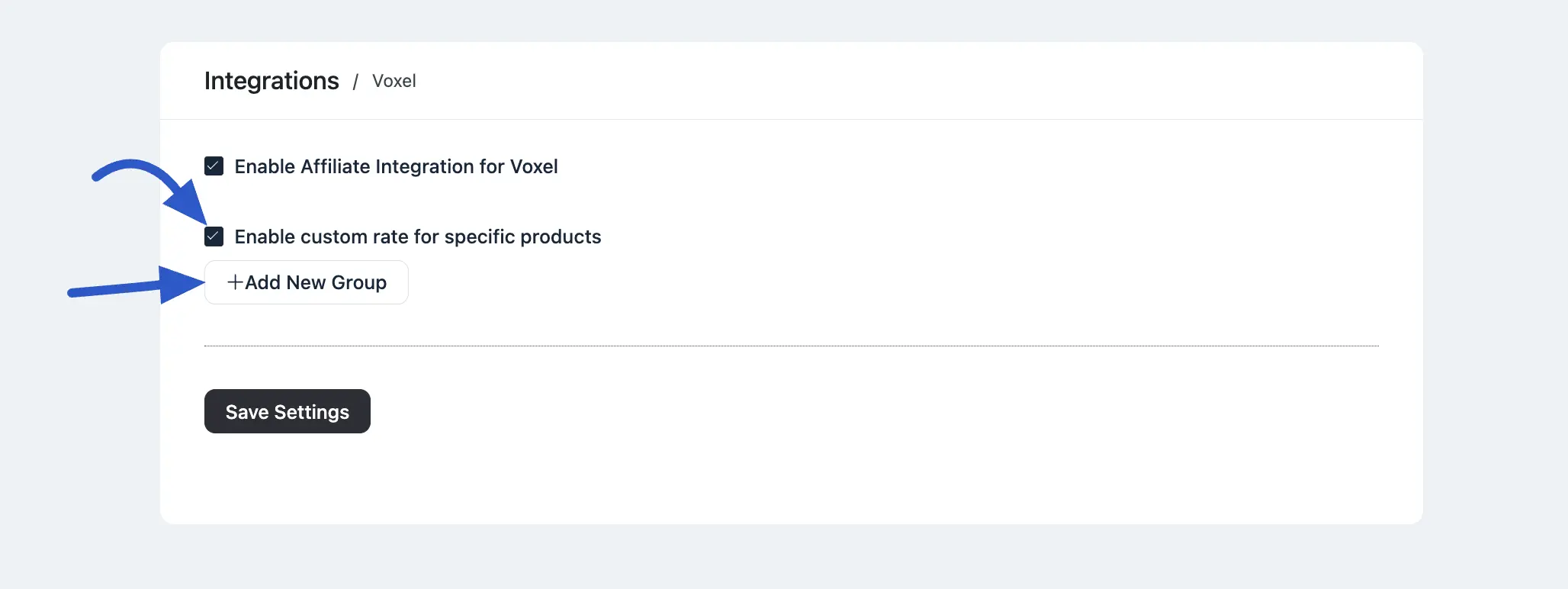
Custom Affiliate Rate Configuration
Once you enable custom rates, you can define specific commission rules for individual Voxel products.
- Voxel products: In the Select field, start typing the name of a Voxel product. Choose the product you want to set a custom rate for from the list.
- Select Rate: Enter the commission value in the box (e.g., enter 15 for a 15% or $15 commission). Then, select the Rate Type from the dropdown menu, choosing either a Percentage (%) or a Fixed amount.
- Add More Rates: Click the +Add New Rate button to add another custom rate for a different product. You can repeat this process to configure as many product-specific rates as you need.
- Save Settings: Once you’re done, click the Save Settings button to apply your changes.
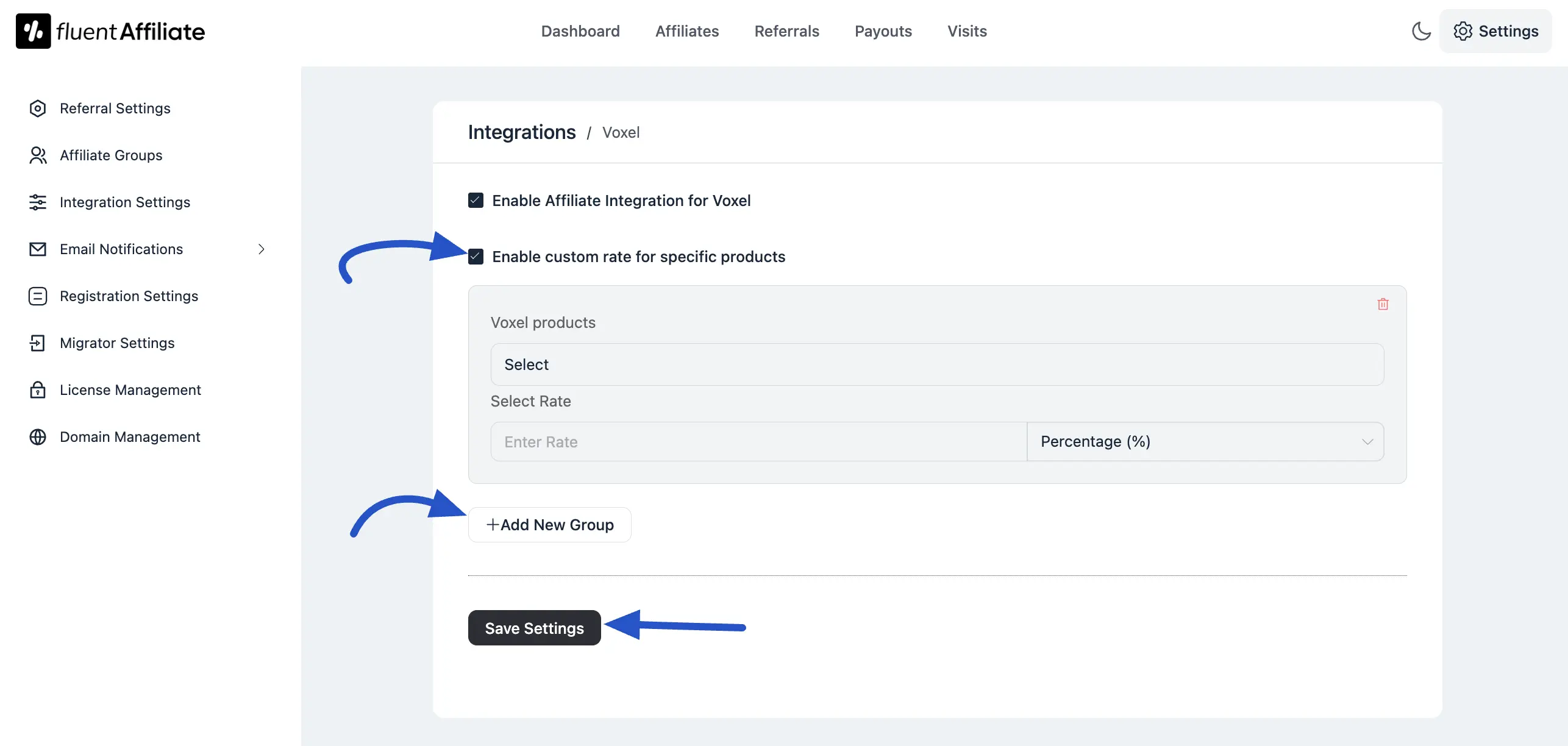
Generate an Affiliate Link
Now that the integration is set up, your affiliates can start promoting your Voxel products. To do this, they need to generate your affiliate link from their affiliate dashboard.
You can copy this link and share it on their social media, blog, emails, or with their audience. When someone clicks on the link and purchases the product, the affiliate will earn a commission based on the rates you’ve configured.
Troubleshooting Common Issues
If you run into any problems, here are a few common solutions:
- Commissions Not Tracking: Double-check that the integration toggle is enabled in the settings. You can also place a test order using an affiliate link to ensure it's working correctly.

